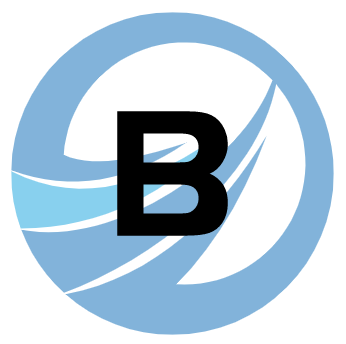# vscode 配置
# path Autocomplete
// 配置 @ 的路径提示
"path-autocomplete.pathMappings": {
"@": "${folder}/src"
},
// 导入文件是否携带文件扩展名
"path-autocomplete.extensionOnImport": true,
1
2
3
4
5
6
2
3
4
5
6
# ESLint & Prettier - Code formatter
在 C:\Users\你的用户名 路径下创建 .prettierrc 文件,里面写上 {"semi": false, "singleQuote": true, "printWidth": 300} ,接着在 settings.json 文件配置:
"editor.codeActionsOnSave": {
"source.fixAll": true,
},
"eslint.alwaysShowStatus": true,
// 配置prettier
"prettier.configPath": "C:\\Users\\???\\.prettierrc",
// 对象或数组最后一个元素后面是否逗号
"prettier.trailingComma": "none",
// 句尾是否分号
"prettier.semi": false,
// 每行文字个数超出此限制将会被迫换行
"prettier.printWidth": 300,
// 使用单引号替换双引号
"prettier.singleQuote": true,
// (x) => {} 箭头函数参数只有一个时是否要有小括号。avoid:省略括号
"prettier.arrowParens": "avoid",
// 设置 .vue 文件中,HTML代码的格式化插件
"vetur.format.defaultFormatter.html": "js-beautify-html",
"vetur.ignoreProjectWarning": true,
"vetur.format.defaultFormatterOptions": {
"js-beautify-html": {
"wrap_attributes": false
},
"prettyhtml": {
"printWidth": 300,
"trailingComma": "none",
"singleQuote": true,
"semi": false,
"arrowParens": "avoid"
}
}
1
2
3
4
5
6
7
8
9
10
11
12
13
14
15
16
17
18
19
20
21
22
23
24
25
26
27
28
29
30
31
2
3
4
5
6
7
8
9
10
11
12
13
14
15
16
17
18
19
20
21
22
23
24
25
26
27
28
29
30
31