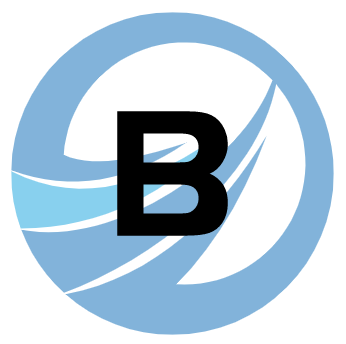# VuePress 从 0 开始搭建个人网站
BruceBlog 从无到有的全过程
# 体验 VuePress
- 创建并进入新目录
mkdir bruceblog
cd bruceblog
2
- 初始化 npm
npm init
- 安装 VuePress
npm install -D vuepress
- 在根目录下创建 docs 文件夹
mkdir docs
在 docs 目录下新建 README.md 文档,并写入一些内容
在
package.json文件添加scripts
{
"scripts": {
"dev": "vuepress dev docs",
"build": "vuepress build docs"
}
}
2
3
4
5
6
- 启动本地服务器
npm run dev
- 浏览器打开服务器所给地址
# 目录结构
以下为 BruceBlog 部分目录结构,比较重要的是 .vuepress 目录的结构。官方目录结构请移步 → (opens new window)
.
├── docs
│ ├── .vuepress
│ │ ├── public
| | | └── img
│ │ ├── styles
│ │ │ └── index.styl
│ │ ├── nav.js
│ │ ├── sidebar.js
│ │ └── config.js
| |
│ ├── notes
│ │ ├── vue
| │ │ ├── images
| │ │ ├── sidebar.js
| │ │ ├── vuex.md
| │ │ ├── vue3.md
| │ │ └── ...
| | |
| | ├── react
| │ │ ├── images
| │ │ ├── sidebar.js
| │ │ ├── react-cli.md
| │ │ └── ...
| │ │
| │ ├── ...
| | |
│ │ └── README.md
| |
│ └── README.md
│
├── .gitignore
|
└── package.json
# config.js 文件配置
每个配置的作用都写在注释当中。
官方文档:配置 (opens new window)、插件 (opens new window)、默认主题配置 (opens new window)
module.exports = {
// 插件:置顶按钮、图片缩放
plugins: ['@vuepress/back-to-top', '@vuepress/medium-zoom'],
// 自定义网站 favicon
head: [['link', { rel: 'icon', href: '/img/logo.png' }]],
// 根路径,和仓库名一致
base: '/bruceblog/',
// 左上角标题
title: 'BruceBlog',
// markdown 相关配置
markdown: {
// 代码块行号
lineNumbers: true,
},
// 默认主题相关配置
themeConfig: {
// 配置左上角的 logo
logo: '/img/logo.png',
// 导航栏
nav: require('./nav.js'),
// 侧边栏
sidebar: require('./sidebar.js'),
// sidebar: 'auto',
// 标题深度,2 表示提取 h2 和 h3 标题
sidebarDepth: 2,
// 启用页面滚动效果
smoothScroll: true,
// 最后更新时间
lastUpdated: 'Last Updated',
// 默认值是 true 。设置为 false 来禁用所有页面的 下一篇 链接
nextLinks: true,
// 默认值是 true 。设置为 false 来禁用所有页面的 上一篇 链接
prevLinks: true,
// 导航栏显示 gitee 仓库
repo: 'https://gitee.com/brucecai55520/bruceblog',
repoLabel: 'Gitee',
},
}
2
3
4
5
6
7
8
9
10
11
12
13
14
15
16
17
18
19
20
21
22
23
24
25
26
27
28
29
30
31
32
33
34
35
36
37
38
# 首页
docs/README.md文档:
---
home: true
heroImage: /img/logo.png
heroText: BruceBlog
tagline: 一名前端er的学习笔记
actionText: Get Started →
actionLink: /notes/
features:
- title: 前端知识
details: HTML、CSS、JavaScript、Vue、React...
- title: 计算机基础
details: 计算机网络、数据结构、操作系统...
- title: 杂七杂八
details: 前端面试常见的面试题、资源推荐...
footer: Oh this is BruceBlog
---
2
3
4
5
6
7
8
9
10
11
12
13
14
15
16
# 导航栏
这里没有直接把配置写在 config.js 文件中,而是提取成一个模块,便于后续维护,也避免 config.js 文件过于臃肿。
注意事项:
- 所有路径以
/开头,/代表 docs 目录 - 若没有指明具体文件,只有文件夹,则默认会寻找该文件夹下的 READMED.md 文档,如
'/notes/'→'/notes/README.md'
// .vuepress/nav.js
module.exports = [
{
text: 'Resources',
link: '/notes/xxx/xxxx',
},
{
text: '前端学习',
items: [
{ text: 'Vue', link: '/notes/vue/vue基础' },
{ text: 'React', link: '/notes/react/react基础' },
],
},
]
2
3
4
5
6
7
8
9
10
11
12
13
14
# 侧边栏
BruceBlog 为不同页面显示不同的侧边栏,并且每个页面的侧边栏封装为一个模块便于后续维护。
以 Vue 页面的侧边栏为例:
// .vuepress/sidebar.js
module.exports = {
'/notes/vue': require('../notes/vue/sidebar'),
'/notes/react': require('../notes/react/sidebar'),
}
2
3
4
5
// notes/vue/sidebar.js
module.exports = [
{
title: 'Vue核心基础',
path: '/notes/vue/vue核心基础',
},
{
title: 'Vuex',
path: '/notes/vue/vuex',
},
{
title: 'Vue Router',
path: '/notes/vue/vue-router',
},
{
title: 'Vue3',
path: '/notes/vue/vue3',
},
]
2
3
4
5
6
7
8
9
10
11
12
13
14
15
16
17
18
19
# 修改默认样式
在 .vuepress/styles/index.styl 文件可以方便地添加自定义样式
blockquote {
border-left: 0.2rem solid #3eaf7c;
font-weight: 700;
}
2
3
4
# Emoji
输入
:tada: :smile:
输出
🎉 😄
# 搭建过程踩的坑
- h1 标题不会生成目录,因此若想标题出现在目录,请用 h2 和 h3 标题
- 使用
![]()插入图片时,要填写标准的相对路径,如./images/xxx.png,不要省略前面的./,否则图片无法正常显示 - 在非代码块中(包括行内代码)不要使用紧贴的大括号,两个同向的大括号之间加个空格
// 报错写法
style={{ key: value }}
// 不报错写法
style={ { key: value } }
2
3
4
- 侧边栏对应的文件路径要书写正确,否则侧边栏无法展示
- 若一个目录有
README.md和sidebar.js,则其子目录文件夹不能再有 - 总之,如果页面展示出现问题,多看看控制台的报错,一般都会有提示
# 部署
本人选择部署到 Gitee Pages,官方只有部署到 GitHub Pages 的教程 (opens new window),不过也是大同小异。
- 在
docs/.vuepress/config.js中设置正确的base。
若发布到 https://<USERNAME>.gitee.io/ ,可省略此步,因为 base 默认为 "/" 。
若发布到 https://<USERNAME>.gitee.io/<REPO>/ ,<REPO> 为仓库名,则将 base 设置为 "/<REPO>/" 。
module.exports = {
// 仓库名为 bruceblog
base: '/bruceblog/',
}
2
3
4
- 在
bruceblog目录下运行打包命令
npm run build
- 打包完成后,会生成
dist文件夹,进入该文件夹
cd docs/.vuepress/dist
- 初始化 git,并添加暂存区,提交本地库
git init
git add -A
git commit -m 'init bruceblog' -a
2
3
- 为远程仓库起别名
git remote add origin 远程仓库地址
- 拉取远程仓库分支,与本地分支合并
本人额外创建了一个分支,master 分支保存原始的 markdown 文档,pages分支则用于上传打包后的文件,并使用 pages 分支部署 Gitee Pages。
git pull origin pages
- 推送本地分支到远程分支
git push origin master:pages
- 选择部署分支,并开启 Gitee Pages 服务
至此,BruceBlog 的搭建大功告成!🎉😄
# 更新网站内容
VuePress 每次打包生成的 dist 都不相同,因此尽量有比较大改动时才更新网站,这不像 docsify 那么方便自由
- 本地拷贝一份
.git文件夹备用,删除旧的dist文件夹 - 重新打包生成新的
dist文件夹 - 把备用
.git文件夹拷贝到新的dist文件夹中 - 将修改添加暂存区,提交本地库,并推送到远程分支
- 如此,既能更新远程
pages分支内容,也能同步 git 的历史操作记录